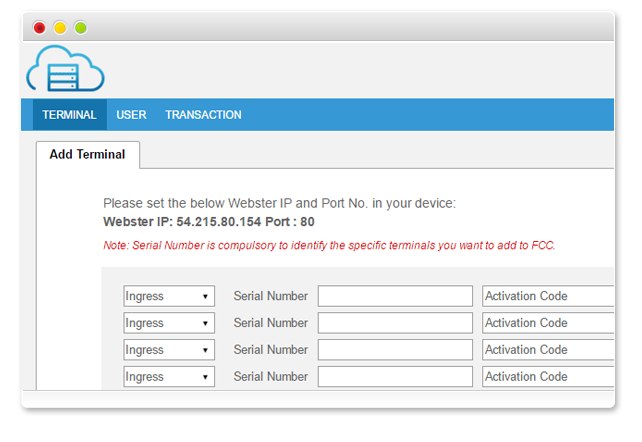Introduction
FingerTec Cloud Center (FCC) is the brand’s data storage facility offered to all our customers as an added value service when buying FingerTec brand of biometric products. In the FCC, customers can save their terminal information, transaction logs and user data as backup to prevent mishaps in data handling. The data kept in the FCC is in raw format and it is only readable when transferred to Ingress software for now and consequently to TimeTec Cloud and TCMS V2 towards year-end.
Benefits
Keeping the data in the FCC provides the customers with ease of mind knowing that the data is intact and is not lost even if there is mishandlings of the terminal’s data and information by any unauthorized or novice users. The FCC service is offered at a minimal rate, and the data will be kept for the duration of subscription plus the additional 3 months based on the FIFO (First In First Out) rule.
Process
To connect your devices to the FCC, follow the steps below based on the device’s model.
Step 1:
Log in to your FCC account and get the Webster IP and Port No. on the bottom left of the page.
Step 2:
Determine your device type and follow the steps to set the Webster IP and Port No. accordingly.
For Color Screen (AC100C, TA100C, TA200 Plus, R3, Q2i)
Go to Menu > Comm. > Web Setup > Set the IP and port according to the information obtained from your FCC page.
For Color Screen (AC100C FMM, TA100C FMM)
Go to Menu > Comm. > Webserver > Set the Server Address and Server Port according to the information obtained from your FCC page.
For i-Kiosk 100 Plus
Go to Menu > Comm. > Webserver Settings > Set the Webserver IP and Webserver Port according to the information obtained from your FCC page.
For Face Series (Face ID 2, Face ID 3, Face ID 4, Face ID 4d)
Go to Menu > Connection > Webster Setting > Set the Webserver IP and Server Port according to the information obtained from your FCC
For Black & White Screen Series (Kadex & R2)
Go to Menu > Options > Comm Opt > Webserver IP > Set the IP obtained from your FCC page > Web Port > Set the port obtained from your FCC page.
Once these settings is configured correctly, you can now use the FCC to backup your devices’ data safely.
Note: Please be informed that the rollback function is only available for Ingress software at the moment. Rollback function for TCMS V2 and TimeTec will be made available by year end.